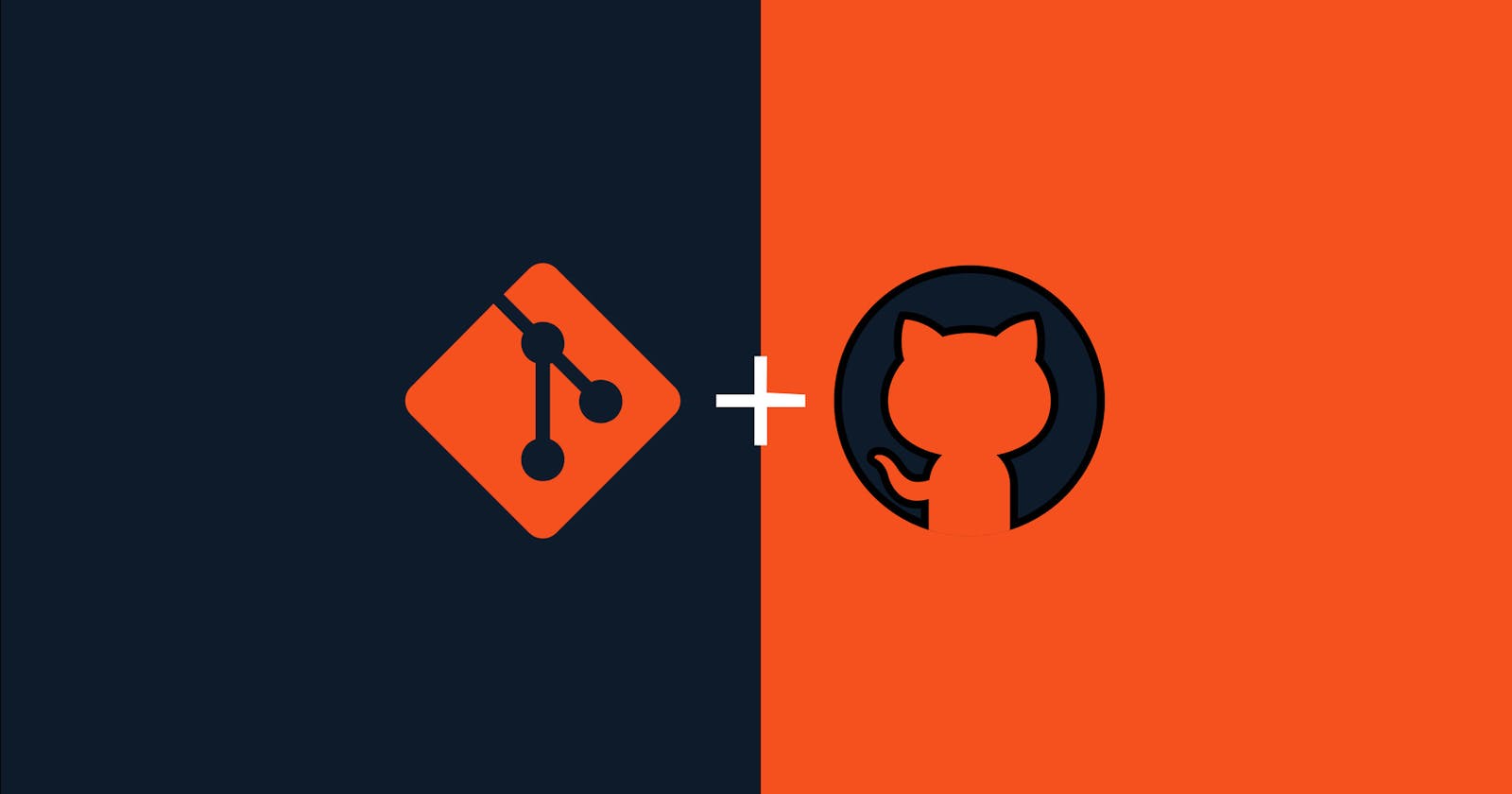Decoding Git and GitHub: An Introductory Handbook on Version Control and Collaborative Coding
In the fast-paced world of software development, effective collaboration and version control are pivotal to success. As coding projects evolve and multiple contributors work simultaneously, chaos can ensue without a robust system in place. This is where version control systems like Git and collaborative platforms like GitHub play a transformative role.
Table of Contents
1. Introduction
1.1 Why Version Control is Essential
1.2 Overview of Git and GitHub
1.3 Importance of Version Control in Collaborative Coding
2. Getting Started with Git
2.1 Installing Git
2.2 Configuring Git for the First Time
2.3 Basic Git Commands and Workflow
3. Understanding Version Control Concepts
3.1 Commits, Branches, and Merging
3.2 Repository Structure
3.3 Forking and Cloning
4. GitHub Essentials
4.1 Creating a GitHub Account
4.2 Creating and Managing Repositories
4.3 Pull Requests and Code Reviews
5. Collaborative Workflows
5.1 Branching Strategies for Teams
5.2 Resolving Conflicts and Handling Merge Issues
5.3 Integrating Git into Daily Development Workflow
6. Best Practices and Tips
6.1 Writing Meaningful Commit Messages
6.2 Using .gitignore to Manage Unwanted Files
6.3 Security Considerations in Version Control
7. Conclusion
7.1 Recap of Key Concepts
7.2 Next Steps in Git Mastery
1. Introduction
1.1 Why Version Control is Essential
Version control is the backbone of modern software development, offering a systematic approach to tracking changes, managing collaborative efforts, and safeguarding project integrity. By demystifying the complexities of version control, developers gain the power to seamlessly collaborate, experiment, and innovate without the fear of losing crucial work.
1.2 Overview of Git and GitHub
Git, a distributed version control system, is the industry standard for tracking changes in source code during software development. Paired with GitHub, a web-based platform that enhances collaboration and facilitates code sharing, Git becomes a dynamic force, empowering teams to work cohesively, regardless of geographical distances.
1.3 Importance of Version Control in Collaborative Coding
This article serves as a beginner’s guide to Git and GitHub, aiming to unravel the intricacies of version control for those venturing into the coding realm. By understanding the fundamental concepts and workflows of Git and GitHub, developers, both novice and experienced, can foster a collaborative environment that enhances productivity, promotes accountability, and ensures the seamless progression of software projects. Let’s embark on a journey to demystify Git and GitHub, unlocking the potential for efficient version control and code collaboration.
2. Getting Started with Git
To kickstart your journey with Git, we’ll guide you through the essential steps of installation, configuration, and basic commands. Let’s ensure you have Git set up correctly for a seamless version control experience.
2.1 Installing Git
Begin by installing Git on your local machine. The process varies depending on your operating system:
Windows: Download the Git installer from the official Git website. Run the installer and follow the on-screen instructions. Ensure you select the option to “Use Git from the Windows Command Prompt” during installation.
macOS: Git is often pre-installed on macOS. You can check by opening the Terminal and typing
git --version. If Git is not installed, you can install it using Homebrew by runningbrew install git.Linux (Ubuntu): Use the package manager to install Git. Run
sudo apt-get updatefollowed bysudo apt-get install git.
2.2 Configuring Git for the First Time
After installing Git, configure it with your identity:
Open a terminal or command prompt.
Set your name using the command:
git config --global user.name "Your Name"
- Set your email address using:
git config --global user.email "your.email@example.com"
This information will be associated with your commits, providing clarity about the authorship.
2.3 Basic Git Commands and Workflow
Now, let’s explore some fundamental Git commands:
- Initialize a new repository:
git init
- Add changes to the staging area:
git add <filename>
- Commit changes:
git commit -m "Your commit message"
- Check the status of your repository:
git status
- View commit history:
git log
With Git successfully installed and configured, and a grasp of basic commands, you’re ready to commence your version control journey.
3. Understanding Version Control Concepts
Now that you’ve dipped your toes into the Git waters, it’s time to deepen your understanding of key version control concepts. This section will explore commits, branches, and merging, providing a comprehensive view of how Git tracks changes and manages project history.
3.1 Commits, Branches, and Merging
Commits: At the core of Git is the concept of commits, which represent a snapshot of your project at a specific point in time. This section will delve into creating meaningful commits, understanding commit messages, and using ‘git log’ to navigate through your project’s history.
Example command:
git commit -m "Add initial implementation of feature X"
Branches: Git’s branching system allows developers to work on isolated features or bug fixes without affecting the main codebase. Learn how to create, switch between, and delete branches to streamline your development process.
Example commands:
git branch feature-X # Create a new branch named 'feature-X'
git checkout feature-X # Switch to the 'feature-X' branch
git branch -d feature-X # Delete the 'feature-X' branch
Merging: As features are developed in separate branches, merging becomes crucial. Explore the ‘git merge’ command to combine changes from one branch into another, ensuring a smooth integration of new features.
Example command:
git merge feature-X # Merge changes from 'feature-X' into the current branch
3.2 Repository Structure
Understand how Git organizes project files and directories. Explore the working directory, the staging area, and the repository itself. Grasp how to use ‘git status’ to check the status of your files and the ‘git add’ command to stage changes for the next commit.
Example commands:
git status # Check the status of your working directory
git add filename # Stage changes in the file for the next commit
3.3 Forking and Cloning
Discover the concepts of forking and cloning, essential for collaborative development on platforms like GitHub. Forking creates a personal copy of a repository, while cloning brings that copy to your local machine.
Example commands:
git clone <repository_url> # Clone a repository to your local machine
By mastering these version control concepts and associated commands, you’ll gain a solid foundation for navigating the complexities of Git and GitHub. These skills are vital for efficient collaboration and maintaining a well-organized, versioned codebase. Let’s continue our journey to demystify Git’s core functionalities.
4. GitHub Essentials
As you become comfortable with Git’s local version control capabilities, it’s time to elevate your collaboration game by exploring GitHub, a powerful platform that enhances code sharing, review, and project management. In this section, we’ll cover the essentials of GitHub, from creating an account to managing repositories and collaborating with others.
4.1 Creating a GitHub Account
If you haven’t already, creating a GitHub account is your first step towards unlocking the full potential of collaborative coding. This section will guide you through the account creation process, helping you set up your profile and configure basic settings.
4.2 Creating and Managing Repositories
Explore the process of creating a new repository on GitHub to host your projects. Learn about repository settings, including README, licenses, and .gitignore files. This section also covers creating branches on GitHub and managing repository access.
Example commands:
git remote add origin <repository_url> # Connect your local repository to the GitHub repository
git push -u origin master # Push your changes to the GitHub repository
4.3 Pull Requests and Code Reviews
The heart of collaborative coding on GitHub lies in pull requests (PRs) and code reviews. Understand how to propose changes, submit a pull request, and initiate and participate in code reviews. Dive into the GitHub interface to explore discussions, inline comments, and the overall review process.
Example commands:
git pull origin master # Pull changes from the main repository to your local branch
By mastering these GitHub essentials, you’ll be equipped to seamlessly collaborate with others, propose changes, and maintain a streamlined development workflow. GitHub’s features go beyond version control, providing a comprehensive platform for hosting, reviewing, and enhancing your code. Let’s continue our journey into collaborative coding by exploring these key GitHub functionalities.
5. Collaborative Workflows
Now that you’ve grasped the basics of Git and GitHub individually, let’s combine these tools to explore effective collaborative workflows. Whether you’re working on a team project, contributing to open source, or collaborating with fellow developers, understanding collaborative workflows is essential for a smooth and productive development process.
5.1 Branching Strategies for Teams
Discover best practices for branching strategies that enable seamless collaboration within a team. Learn about long-lived branches, feature branches, and release branches. Understand how branching strategies can enhance code stability, facilitate parallel development, and simplify the integration of new features.
Example commands:
git checkout -b feature-X # Create and switch to a new feature branch
git merge feature-X # Merge changes from a feature branch into the main branch
5.2 Resolving Conflicts and Handling Merge Issues
Conflict resolution is a common challenge in collaborative development. Explore strategies for handling conflicts that arise when merging branches. Understand how to use visual tools, such as ‘git diff’ and merge tools, to resolve conflicts and ensure a smooth integration of changes.
Example commands:
git diff # View the differences between branches or commits
git mergetool # Launch a visual merge tool to resolve conflicts
5.3 Integrating Git into Daily Development Workflow
Discover how Git can seamlessly integrate into your daily development routine. Explore the use of branches for feature development and bug fixing, commit squashing for cleaner history, and rebasing to maintain a linear and organized commit history.
Example commands:
git rebase -i HEAD~3 # Interactively rebase the last 3 commits
git push --force # Force-push changes after rebasing
By mastering collaborative workflows, you’ll not only enhance the efficiency of your team but also contribute to a more organized and scalable codebase. These strategies and commands will empower you to navigate the complexities of collaborative development with confidence. Let’s dive deeper into the collaborative aspect of version control and code collaboration.
6. Best Practices and Tips
As you progress in your Git and GitHub journey, adopting best practices becomes crucial for maintaining a clean, efficient, and collaborative development environment. In this section, we’ll explore essential best practices and tips that will help you make the most out of version control and ensure a streamlined coding experience.
6.1 Writing Meaningful Commit Messages
Effective communication through commit messages is an art that enhances collaboration and project understanding. Learn how to craft concise, informative, and meaningful commit messages that provide context and clarity to your collaborators and future self.
Example:
git commit -m "Fix issue #123: Resolve bug in login validation"
6.2 Using .gitignore to Manage Unwanted Files
Keep your repositories clean by utilizing the .gitignore file. Understand how to specify files or directories that Git should ignore, preventing them from being tracked and included in commits. This is particularly useful for excluding build artifacts, temporary files, or sensitive information.
Example .gitignore file:
# Ignore compiled binaries
*.exe
*.o
# Ignore log and temporary files
*.log
tmp/
6.3 Security Considerations in Version Control
Explore security best practices to safeguard your repositories and sensitive information. Learn about using authentication tokens, setting up secure connections, and avoiding the unintentional inclusion of sensitive data in commits.
Example:
# Use HTTPS with authentication token for secure remote operations
git remote set-url origin https://<username>:<token>@github.com/<username>/<repository>.git
Adopting these best practices and tips will not only improve your individual workflow but also contribute to a more efficient and secure collaborative coding environment. As you continue to refine your skills, integrating these practices will become second nature, fostering a positive and productive coding experience. Let’s conclude our exploration of Git and GitHub with a recap of key concepts.
7. Conclusion
Congratulations on completing this beginner’s guide to Git and GitHub! Throughout this journey, you’ve demystified the fundamental concepts of version control, learned how to navigate Git commands, and explored the collaborative power of GitHub. Let’s recap the key takeaways and encourage your continued exploration of these invaluable tools.
7.1 Recap of Key Concepts
Version Control Significance: Understand the importance of version control in tracking changes, managing collaborative efforts, and safeguarding project integrity.
Git and GitHub Overview: Familiarize yourself with Git, a distributed version control system, and GitHub, a web-based platform that enhances collaboration and code sharing.
Essentials of Git Usage: Learn the basics of installing Git, configuring it for the first time, and using essential commands for version control.
Version Control Concepts: Deepen your understanding of commits, branches, merging, and repository structure, along with practical examples.
GitHub Essentials: Explore creating a GitHub account, managing repositories, and engaging in pull requests and code reviews to enhance collaboration.
Collaborative Workflows: Grasp effective branching strategies, conflict resolution techniques, and integrating Git into your daily development workflow for collaborative success.
Best Practices and Tips: Adopt practices like meaningful commit messages, using
.gitignore, and considering security measures to maintain a clean, secure, and efficient development environment.
7.2 Next Steps in Git Mastery
As you embark on your Git and GitHub journey, consider advancing your skills by exploring more advanced topics such as Git hooks, continuous integration, and mastering Git workflows for larger projects. Engage with the vibrant developer community on GitHub, participate in open-source projects, and continue refining your collaboration skills.
Remember, proficiency in Git and GitHub is a continuous learning process. Embrace challenges, seek out additional resources, and apply your knowledge to real-world projects. The skills you’ve acquired here will undoubtedly serve as a solid foundation for your coding endeavors.
Thank you for joining us on this exploration of version control and collaborative coding. Happy coding, and may your Git repositories always remain conflict-free!